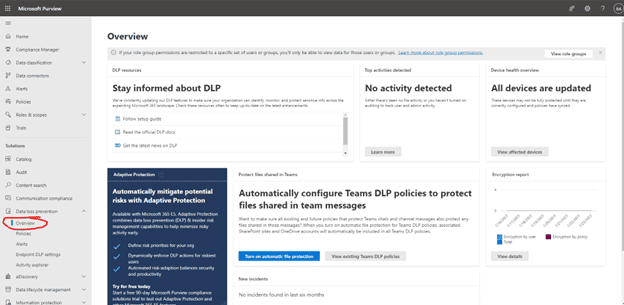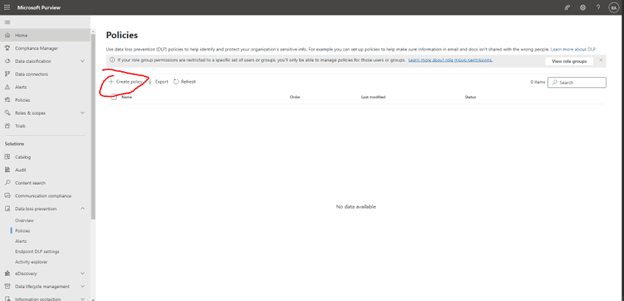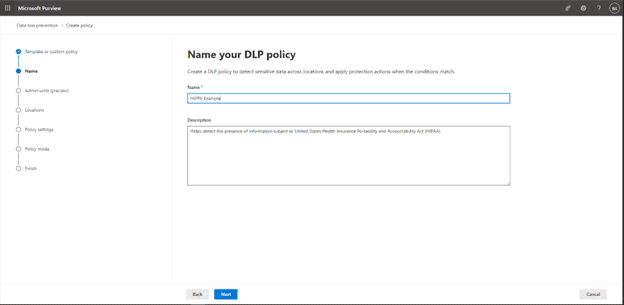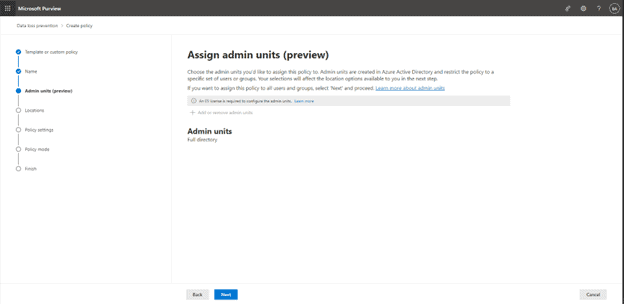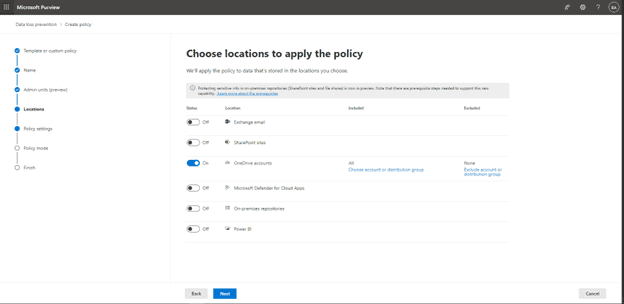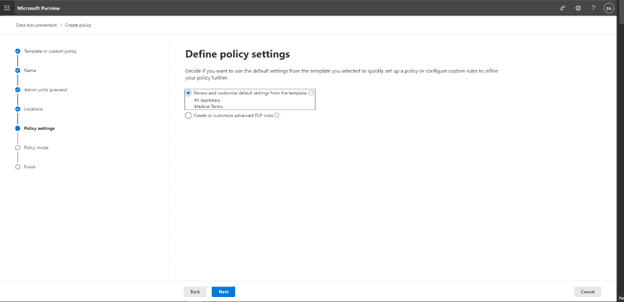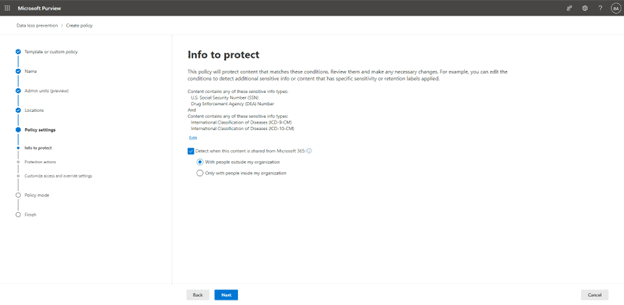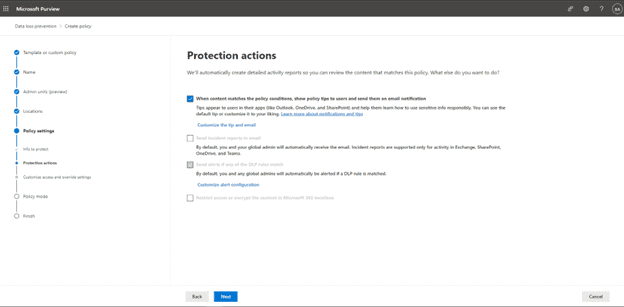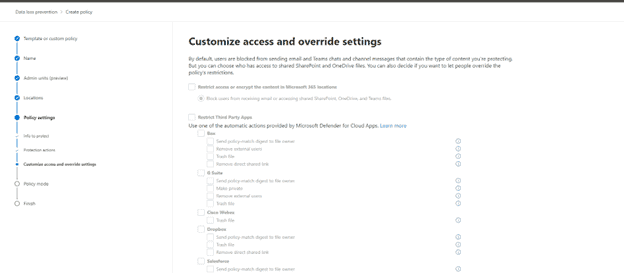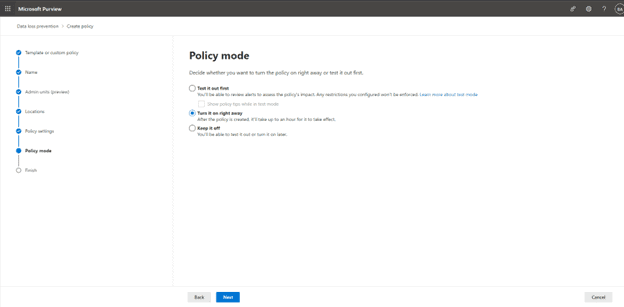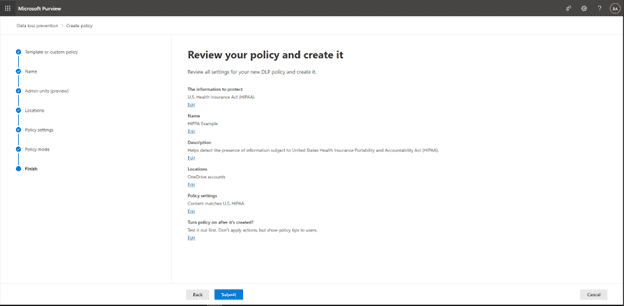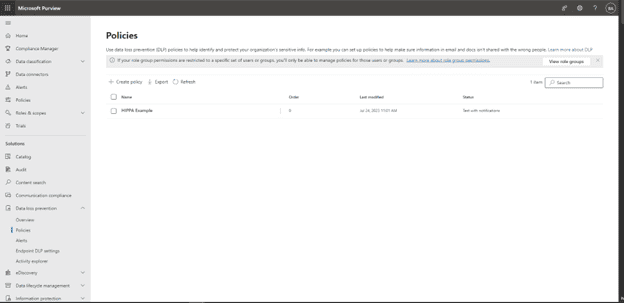Hi everyone, welcome back to my blog series where I share how I use Copilot for 365 to boost my productivity and creativity as a Principal Solutions Architect at LiftCloud. If you haven’t already, go check out my last blog post in this series. We’ve spent some time with how to enable Copilot in Offie 365, and now I want to dive into AI-Powered Collaboration with Microsoft Teams and how Copilot can help collaboration.
As a Principal Solutions Architect at LiftCloud, I have always been at the forefront of technology adoption and innovation. This tool has provided many advantages in working with Microsoft 365 Apps. In this post, we will dive into AI-Powered Collaboration with Microsoft Teams and how Copilot can help collaboration.
How to Enable Copilot in Teams
Before diving into the functionalities or Microsoft 365 copilot architecture and Copilot Experiences. How to add Copilot to Teams is a straightforward process:
Step-by-Step Guide:
- Step 1: Open Teams and navigate to the Apps section.
- Step 2: Search for ‘Copilot’ using the search bar.
- Step 3: Select the Copilot app from the search results and click on ‘Add.’
- Step 4: Follow the on-screen instructions to complete the setup process.
- Once configured, Copilot is ready to assist, providing ai-powered assistance to streamline your interactions and workflows within Teams.
How to Use Copilot in Teams
Let’s explore how to use this powerful tool to enhance your team members collaboration and generate content. Copilot Works seamlessly by integrating with various functions within Teams, providing contextual AI-powered collaboration.
Key Features:
- Copilot Chats: Engage in natural interactions with Copilot to receive instant support, generate responses, and access information.
- Meeting Chats: Utilize Copilot to facilitate meeting discussions, making real-time suggestions, and summarizing key points.
- Task Management: Delegate and track tasks efficiently with Copilot’s AI-powered assistance, ensuring nothing falls through the cracks.
- Teams Copilot Meeting Summary: Get a quick summary
To illustrate, imagine preparing for a critical project meeting. By opening Copilot in teams chat compose box, you can:
- Request information
- Draft agendas
- Assign follow-up tasks
How to Use Copilot to Summarize a Meeting
One of the standout features is Microsoft Copilot Meeting Notes. This functionality is a game-changer, especially for busy professionals.
Generating Teams Meeting Summaries:
- Step 1: At the end of your meeting, click on the Copilot icon within the meeting chat window.
- Step 2: Request a summary by typing a command such as, “Generate a summary of this meeting.”
- Step 3: Copilot will analyze the meeting content, including shared files and discussions, to produce a detailed summary.
These summaries include:
- Key points
- Action items
- Decisions made
How to Use Copilot to Transcribe a Meeting
- Schedule Your Meeting: Create a new meeting in Microsoft Teams and invite the participants.
- Enable Transcription: Before starting the meeting, go to meeting options and enable the transcription feature.
- Conduct the Meeting: Hold your meeting as usual. Copilot for 365 will automatically transcribe the spoken words.
- Access the Transcript: After the meeting, go to the meeting chat or the Microsoft Teams recording to find the transcription.
- Review and Edit: Check the transcription for accuracy and make any necessary edits for clarity.
- Generate Notes: Copilot can generate meeting notes based on the transcript
- Share the Transcript: Share the final transcript with the meeting attendees or save it for future reference.
Copilot Use Cases for Microsoft Teams
The versatility of Copilot in Teams extends far beyond just meeting summaries. Here are the top best 3 Copilot use cases that highlight how Copilot works to enhance your daily operations:
- Copilot Use Case 1: Project Coordination: Coordinate complex projects by leveraging Copilot to assign tasks, track progress, and provide real-time updates.
- Copilot Use Case 2: Customer Support: Enhance customer support interactions with Copilot’s ability to quickly retrieve information, draft responses, and follow up on queries.
- Copilot Use Case 3: Training and Onboarding: Streamline the onboarding process with Copilot’s capability to deliver training materials, answer questions, and track new hires’ progress.
These examples underscore the potential of Copilot, making it an asset for any organization.
Microsoft 365 Copilot Pros and Cons
Copilot Pros:
- Efficiency: Automated tasks and AI-powered assistance significantly boost productivity.
- Accuracy: Reduces errors by providing consistent, data-driven insights.
- Convenience: Seamlessly integrates with Microsoft 365 apps, enhancing user experience.
- Scalability: Suitable for organizations of all sizes, from small teams to large enterprises.
Potential Copilot Cons to be aware of:
- Learning Curve: Initial setup and adaptation may require time and training.
- Dependency: Over-reliance on AI could potentially diminish critical thinking and problem-solving skills.
- Cost: Acquiring the necessary copilot license might be a financial consideration for smaller organizations.
Conclusion: A New Era of Collaboration
In conclusion, my 60 days with Copilot for Microsoft 365 have been nothing short of revolutionary. The AI-powered collaboration capabilities within Microsoft Teams have redefined how we work, interact, and achieve our goals. Copilot has proven to be a useful tool across the suite of Microsoft 365 applications. As we move through the changing world of digital transformation, using tools like Copilot is key to staying ahead. I urge all organizations to discover how Copilot can make their work more efficient and collaborative.
Next Steps
Stay in Touch
Follow me on LinkedIn and join the conversation using the hashtag #MicrosoftCopilot365. If you have any questions, comments, or feedback, please feel free to leave them in the comment section below, or contact me at brian@liftcloud.com.
Contact Us
We can assess your needs and provide Microsoft Consulting Services and lead you through every step of your Microsoft 365 Journey. From Cloud Services, Implementation & Deployment, Customization & Integration, Training & Support, Strategy & Consulting, Security & Compliance, and Licensing & Cost Optimization.
Sign up for our Copilot Workshops
I invite you to participate in our specialized workshops designed to drive your enterprise’s digital transformation and help you Master the Integration of Microsoft Copilot, Unlock the Full Potential of Microsoft 365 with Copilot 365 Workshop, and Unlock the Power of Microsoft Copilot Studio.
That’s it for this blog post. Keep an eye out for the next blog post, where I’ll explore how AI and Microsoft Copilot for 365 can automate your tasks. Stay tuned!